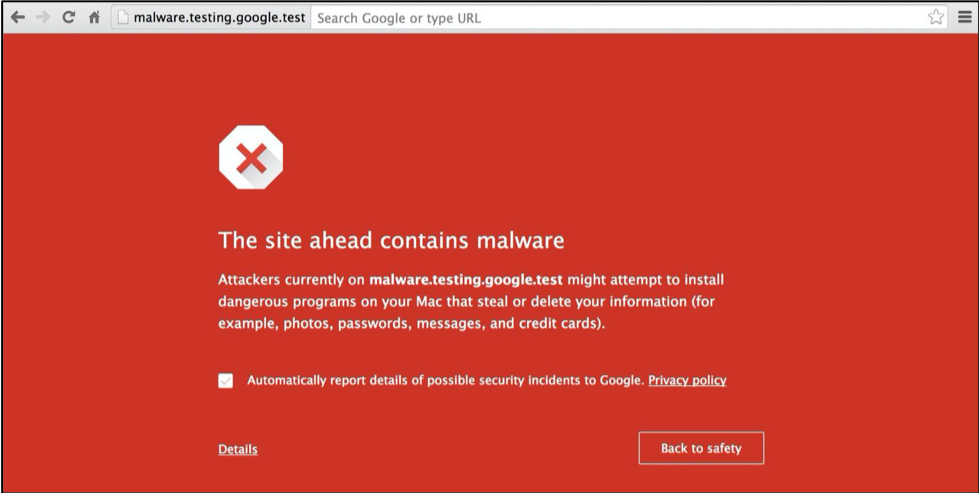You are either alerted through a warning on the Chrome browser or via a warning beneath the website in search results. While Chrome security warnings are shown as a danger red page, Google search results show a hyperlinked warning right below the infected website’s URL. These security warnings require resolving the issue from the core and re-submitting the website for review with Google. Google might’ve notified you about the malware on your website. If you go to Google Search Console and look for the Security Issues tab, you might get a notification like below.
Next, scan your website with an online blacklist lookup or security scanner. This will be extremely helpful in investigating the cause. With a scanner, you can directly check for malicious codes inserted in the specific pages across your website. In this article, we’ll cover eight of such Google warnings that you may have encountered for your website and what they could mean. NOTE: The security warnings won’t go away until the webmaster of the site takes action and fixes the issue. To know how to remove the issue, you can follow this step-wise blacklist removal guide.
This site may harm your computer
Let’s start with the “This site may harm your computer” warning message. It’s a warning that Google displays in search results beneath website title for the websites that are perceived to be distributing malware.
Malware (Malicious Software), if installed, can steal & exploit user information like credit card details, saved passwords, cookies, photos, and other sensitive data. It may also slow down your computer or change your search results.
This site may be hacked
You’ll see the warning “This site may be hacked” in Google search results when Google believes your website to add new spam pages or infect existing pages.
When a user visits a page with the warning, he could be redirected to a website spreading spam or malware.
Deceptive site ahead
Deceptive site ahead warning message is generally displayed while accessing a website on the Chrome browser. A site recognized for tricking users into revealing important sensitive details are flagged as Deceptive by Google. The following red warning page shows the Deceptive site ahead warning.
Google has created the Safe Browsing tool, which you can use to analyze your website for harmful codes or viruses.
The website has been reported unsafe
Similar to Deceptive Site Ahead warning discussed above. You’ll see a warning if the content of the website is dangerous or deceptive. These sites are often called “phishing” or “malware” sites. A deceptive site may be an out-and-out emulation of the original site, whereas an unsafe site could still be distinguished or may just be a cheap copy of the original website. Deceptive sites might be using the legitimate company’s logo and other information to deceive the user. Whereas an “unsafe” site might be relatively less wicked. Some plugins/add-ons could install such code on your website to execute such malign actions. Also, an already installed vulnerable plugin (for WordPress sites) could lead a hacker to exploit into your web app and inject malicious programs on your website.
The site ahead contains malware
In most cases, this error alerts that your site has been hacked in some form or other. It’s possible that someone has found, what is commonly known as, a backdoor to your website, and exploits it to evade your website’s security.
The site ahead contains harmful programs
As you may guess, the error indicates that the webpage is hacked. Google algorithm identifies it as an infected website distributing harmful content. This code spreads itself from the infected website to website visitors’ computers and can even spread to other vulnerable websites.
Another reason could be that harmful programs are running on your website. Such as JavaScript-based malware mining cryptocurrency (like Bitcoin, Monero, etc.) working out of your precious CPU power. Usually, either the website owner installs such programs on the website by himself or a vulnerable plugin appends the malicious JavaScript to each page.
Phishing attack ahead
This warning, again, follows phishing activities on your website.
There are other reasons as well, that can result in blacklisting of your website:
Several users submits website as a phishing-site to Google Safebrowsing The website identified to be performing phishing attacks Redirecting users to URLs known to be phishing websites
According to Google, they use several techniques to determine whether a page is genuine or not. These algorithms also include automated detection and user reports for suspicious and/or misleading works. Google’s highly sophisticated criteria examine each pages’ content and structure to catch potentially misleading pages and thus a site.
Government-backed hackers may be trying to steal your password
Google started warning users about government hackers back in mid-2012. As the name suggests, Google discovers and sends warning about a site being compromised by Government hackers. Last month, in November 2019, Google sent out 12,000 warnings about government-backed hackers.
Most of these warnings could be a false alarm. But you never know, chances are that the alarms could be true as well. It is advised to get your website assessed by security professionals for the possible breach. There’s no clear way described by Google that tells you what could’ve been the reason for them to show this warning, but it does not harm having a professional perform a vulnerability assessment on your websites. In some cases, where it is known that your website is indeed hacked, opting for a complete malware cleanup might be the way to go.
How can you remove Google blacklisting?
Erasing warning messages from your website is fairly easy. Google informs you about the reason behind the blacklist. You can log in to your Google Search Console and navigate to the Security issues tab to know the reason. Next, run your website through a malware scanner to identify the exact pages with infection. You can use any of these free malware scanning tools to scan your website for various search engine blacklists discussed in this article. Then, go on and clean your website of the cause, go on and submit a review request with Google. Double-check that no traces of hack are left before you submit it for review. If you are not sure how to clean the hacked site, then you can take professional help. After the warning is lifted off your website, take due security measures to safeguard your website to escape any such mishaps in the future. Listed below are some security measures which, if followed, properly can promise hardened security to your website.
Update your CMS, plugins, & themes Change Passwords to your admin panel, hosting, etc. Remove defunct plugins Install a firewall Limit login attempts to your admin panel Disable directory listing Set correct files & folder permissions Improve hardware protection
Finishing Thoughts
The web has become an integral part of our lives. Since hackers are always looking for unprecedented ways to hack into your websites, there is a more obvious need to protect it. Today, being vigilant and proactive with security is not a choice but a necessity. Moreover, with search engines like Google exercising stringent rules & policies over breach of security, you must strive to be on the safe side always.